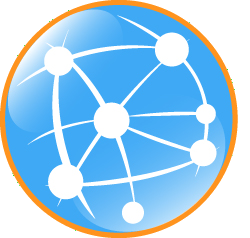Troubleshooting, Debugging, Profiling, and Monitoring
Troubleshooting
Logging
Logging is easy to control through the console, with commands grouped under log shell. To learn about the available logging commands type:
karaf@root> log<tab> log:display log:display-exception log:get log:set karaf@root>
Typical usage is:
# Use log:set to dynamically change the global log level
# Execute the problematic operation
# Use log:display (or log:display-exception to display the log
Worst Case Scenario
If you end up with a Karaf in a really bad state (i.e. you can not boot it anymore) or you just want to revert to a clean state quickly, you can safely remove the data directory in the installation directory. This folder contains transient data and will be recreated if removed when you relaunch Karaf.
You may also want to remove the files in the deploy folder to avoid them being automatically installed when Karaf is started the first time.
Debugging
Usually, the easiest way to debug Karaf or any application deployed onto it is to use remote debugging.
Remote debugging can be easily activated by using the debug parameter on the command line.
> bin/karaf debug
{noformat
or on Windows
> bin\karaf.bat debug
{noformat
Another option is to set the KARAF_DEBUG environment variable to TRUE.
This can be done using the following command on Unix systems:
export KARAF_DEBUG=true
On Windows, use the following command
set KARAF_DEBUG=true
Then, you can launch Karaf using the usual way:
bin/karaf
or
bin\karaf.bat
Last, inside your IDE, connect to the remote application (the default port to connect to is 5005).
This option works fine when it is needed to debug a project deployed top of Apache Karaf. Nevertheless, you will be blocked
if you would like to debug the server Karaf. In this case, you can change the following parameter suspend=y in the
karaf.bat script file. That will cause the JVM to pause just before running main() until you attach a debugger then it
will resume the execution. This way you can set your breakpoints anywhere in the code and you should be able to hit them
no matter how early in the startup they are.
export DEFAULT_JAVA_DEBUG_OPTS='-Xdebug -Xnoagent -Djava.compiler=NONE -Xrunjdwp:transport=dt_socket,server=y,suspend=y,address=5005'
and on Windows,
set DEFAULT_JAVA_DEBUG_OPTS='-Xdebug -Xnoagent -Djava.compiler=NONE -Xrunjdwp:transport=dt_socket,server=y,suspend=y,address=5005'
Profiling
YourKit
You need a few steps to be able to profile Karaf using YourKit.
The first one is to edit the etc/config.properties configuration file and add the following property:
org.osgi.framework.bootdelegation=com.yourkit.*
Then, set the JAVA_OPTS environment variable:
export JAVA_OPTS='-Xmx512M -agentlib:yjpagent'
or, on Windows
set JAVA_OPTS='-Xmx512M -agentlib:yjpagent'
Run Karaf from the console, and you should now be able to connect using YourKit standalone or from your favorite IDE.
Monitoring
Karaf uses JMX for monitoring and management of all Karaf components.
The JMX connection could be:
local using the process id
!/images/jconsole_connect.jpg
|border=1!remote using the rmiRegistryPort property defined in etc/org.apache.karaf.management.cfg file.
Using JMX, you can have a clean overview of the running Karaf instance:
A overview with graphics displaying the load in terms of thread, heap/GC, etc:
!/images/jconsole_overview.jpg
|border=1!A thread overview:
!/images/jconsole_threads.jpg
|border=1!A memory heap consumption, including "Perform GC" button:
!/images/jconsole_memory.jpg
|border=1!A complete JVM summary, with all number of threads, etc:
!/images/jconsole_summary.jpg
|border=1!You can manage Karaf features like you are in the shell. For example, you have access to the Admin service MBean, allowing you to create, rename, destroy, change SSH port, etc. Karaf instances:
!/images/jconsole_admin.jpg
|border=1!You can also manage Karaf features MBean to list, install, and uninstall Karaf features:
!/images/jconsole_features.jpg
|border=1!