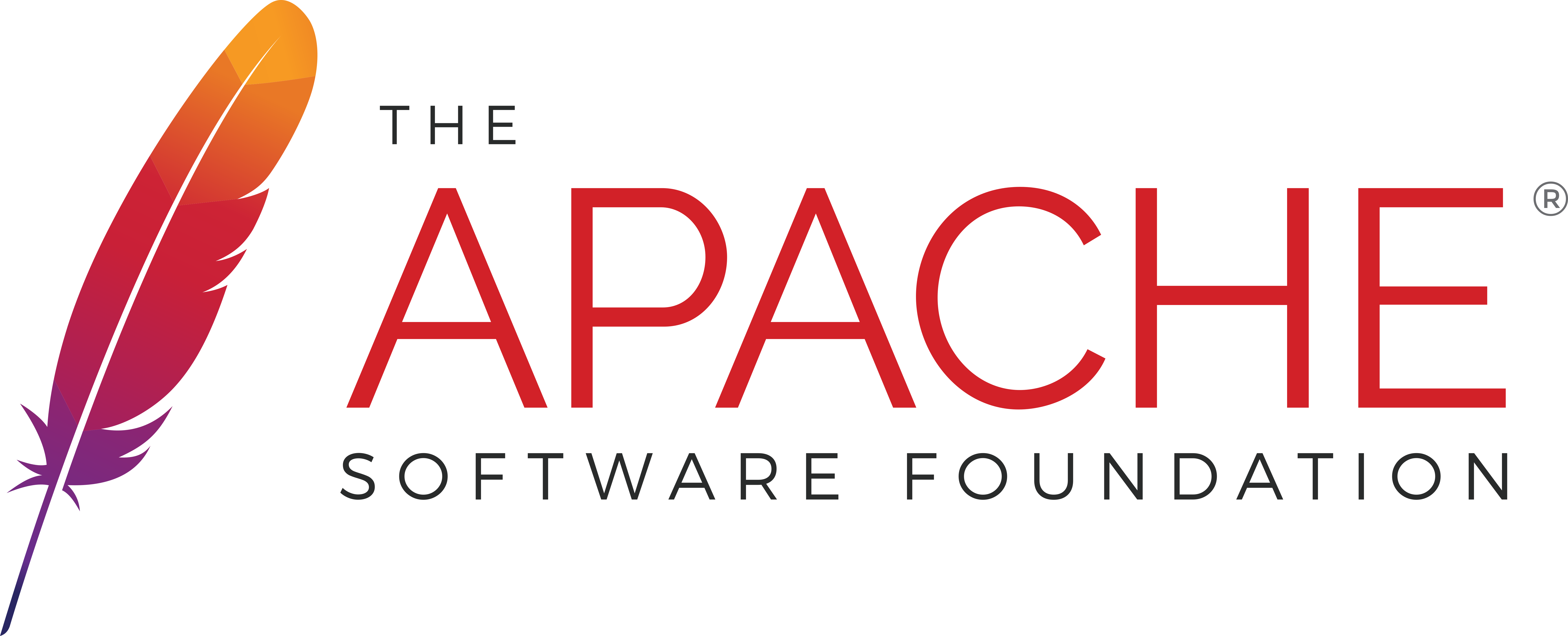Introduction
This document will guide you through mporting ServiceMix nto the IDE Eclipse.
Warning
This documentation applies to ServiceMix versions prior to 3.0 release. For v3.0, please refer to the User's Guide, chapter Importing ServiceMix into Eclipse.
Pre-Installation Requirements
Hardware:
Operating Systems:
Windows: Windows XP SP2, Windows 2000.
Unix: Ubuntu Linux, Powerdog Linux, MacOS, AIX, HP-UX, Solaris, any Unix platform that supports Java.
Environment:
Java Developer Kit (JDK) 1.5.x (Java 5) for compiling/building.
The JAVA_HOME environment variable must be set to the directory where the JDK is installed, e.g., c:\Program Files\jsdk.1.5.x
Maven 1.0.2 or greater.
Eclipse 3.x or greater.
Importing ServiceMix
Below are the steps to import ServiceMix as a project in Eclipse.
Preparing the Files for Eclipse
Grab the sources from svn or download servicemix source distribution.
From the command line execute the following Maven 2 command to ready the project for Eclipse.
mvn eclipse:eclipse
In Eclipse:
From the "File" menu select "Import".

elect "Existing Projects into Workspace" and click "Next"

Browse for the root directory, which is the directory in which you downloaded ServiceMix. "Select All" the files in the Import pop-up window. They are probably already pre-selected for you (check box is checked). Click "Finish" in the Import window.

From the "Windows" enu and click "Preferences"
The Preferences window will pop-up.
Change to JDK 5
Windows>preferences click on Compiler
Compiler compliance level must be 5.0, pull down menu and select.
Check the "Use default compliance settings" box.

Then check under "Installed JREs" that you have JDK 5, e.g., jre_1.5.x

Click on the Java plus sign, then click on Build Path
then select Classpath Variables.

Click on New button to right
A pop-up appears.
Enter the Name: M2_REPO
Enter the Path, which is your local maven repository, usually located in
your home directory .m2, for example:
C:\Documents and Settings\gnodet\.m2\repository

Running an Example
Now you can run an example:
a. In the Package Explorer find the Main class, which should be located in: servicemix-core/src/main/java/
under org.apache.servicemix/Main.java.
Double click on the main() class.

From the Run menu select "Run..."

You will get a Run window pop-up, from there select Java Application.
Click on New button in botton left
Name the Project: any name you like, for example if you want to run the FilePoller application call it "filepoller".
Click on arguments button:
In the Program Arguments box enter servicemix.xml
In the Working Directory enter the path of your example. Such as:
C:\Program Files\servicemix-1.0.1\examples\file-binding
You can use the "File System..." button to browse for your directory.
Click Apply.
Click Run

Configuring Eclipse
Updating Eclipse from Trunk
Browse the "Project" menu and select "Properties"

Click "Java BuildPath" and under the "Libraries" tab click "Add External Jar".

Browse to the incubator-servicemix-3.0-SNAPSHOT.jar location:
\target\incubator-servicemix-3.0-SNAPSHOT\bin\incubator-servicemix-3.0-SNAPSHOT and Click "Open" then "OK" in the "Properties" screen

Allow some time for the individual projects to build.